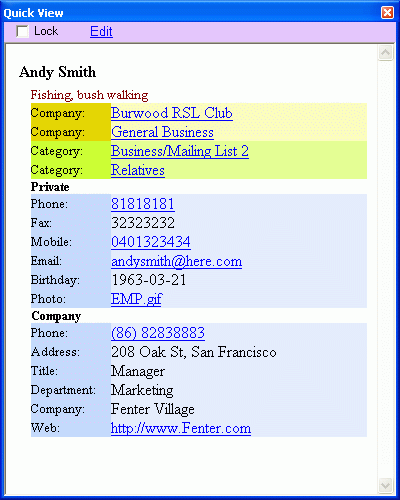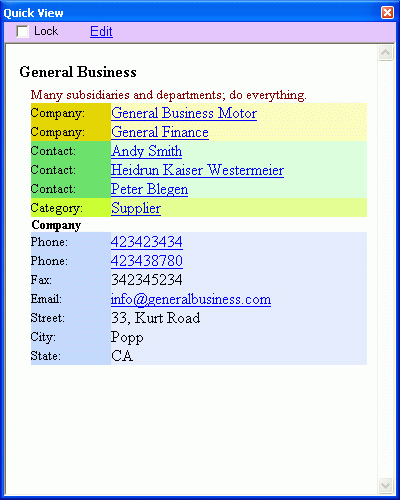Navigate and Lookup Info
When you have hundreds or even thousands of contacts in your address book, it will be handy that you can lookup them through initial letter/character, categories and advanced searches. The descriptionsbelow for people contacts may apply to companies contacts too.
View Contacts by Initial Letter/Character
Click on any character gird in the People's Initials window, you will see contacts with the same initial letter in the People List window. If you click on the first grid, all contacts will be listed.
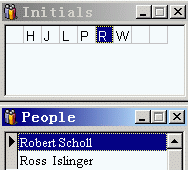
You may configure Open Contacts for sorting people by surname, by checking "Sort by surname when listing people" in the Options window.
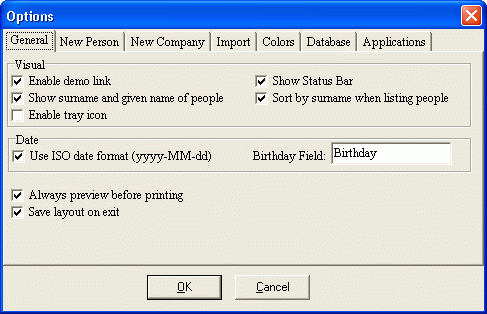

And you may want the People's Initials window to show initials of surnames as well. Go [Tools -> Refresh Initials by Surname].
View Contacts of a Category
Simply click on any category of the People Categories window, contacts under the category will be listed. If you click on "All", you will see all contacts listed. And a contact may appear in multiple categories if you categorize the contact in multiple categories.

View Contacts of a Category and Subcategories Recursively
Right click on any category, then contacts under the category and all its subcategories will be listed.
View Contacts Not Categorized
Go [Main menu -> Searches -> List Contacts without Category].
View or Edit Contact
Double-click on any item in the People List, you can view and edit detail info of the contact.
Add Contact
Click the "Add" link in the People List, or the "Add" button in the Edit Person window.
Open Contacts will by default add data fields of some predefine sections. You may go to the Options window to define which predefined sections will be added for a new record.
After you save the record, data fields without data will be removed.
Tips:
When you insert data or modify data, the region colors will change reminding you what data fields have been modified.
Quick-View
Press F10 to launch the Quick View window, which gives you a snapshot of contact details in customizable format. When you single-click on a contact in a contact list or in the search window, you can view the details in the window. In addition, if you check the lock checkbox, the content will be locked, regardless whether you clicking on the other contacts. This is handy when you try to copy/paste a little details from one contact to the other.
If you choose Advanced Style Sheet in the Options window, you will have action links to phone, Email, contacts and categories.